-Jupyter Notebook is one excellent IDE for Python Developers
We can create .py files easily in other IDE, such as PyCharm, VS Code, Spyder, only name few. Many people think Jupyter note can only create .ipynb extension files, which is short for IPython Jupyter Notebook. Actually, there are several ways to flexible create Python (.py) extension files. In this article, I will display four handy ways to create Python (.py) extension files, which can be run directly in other Python IDEs.
1. Use built-in text editor
Go to the New drop-down button in the top-right on the Dashboard, and select Text File to open the text editor.
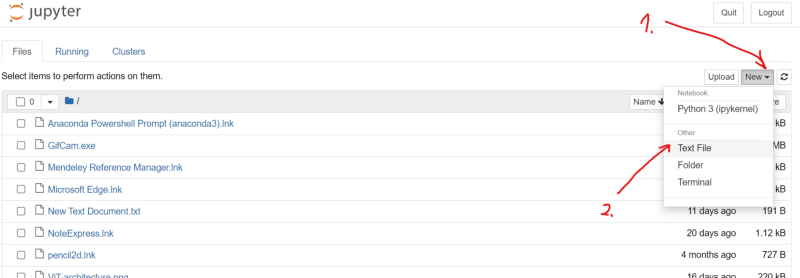
Fig. 1. Open Built-in Text Editor of Jupyter Notebook
Rename the file to any name with .pyextension first. For example, we rename the file to hi.py. I stress first here because the code will indent automatically only when you change the file name to .pyfile first. Otherwise, you have to indent codes manually.
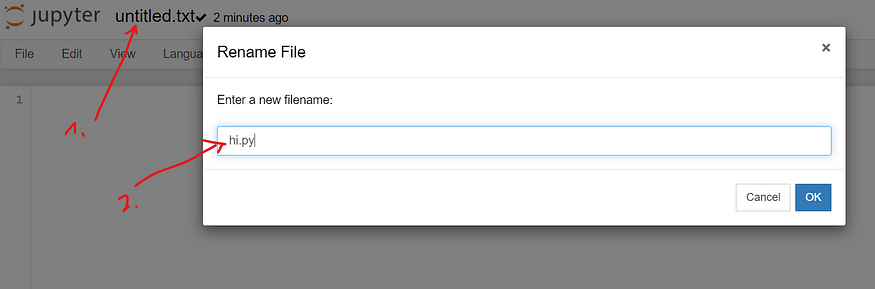
Fig. 2. Fig. 2. Change the file name first
Then let’s type the following simple python program in the text editor as an example:
def hi(name):
print(f"Hi,{name}!")Then let’s go to File menu in the text editor, and select Save and the file will be saved into your working directory.
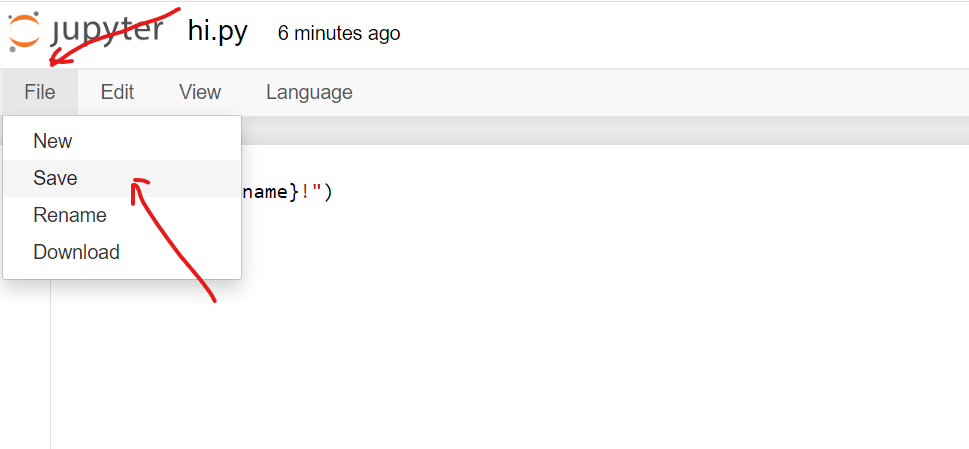
2. Dowload as .py
We create a new notebook named as myname, and type the following script:
name = "Tom"
print(f"My name is {name}")Then go to File, choose Download as, and select Python (.py).
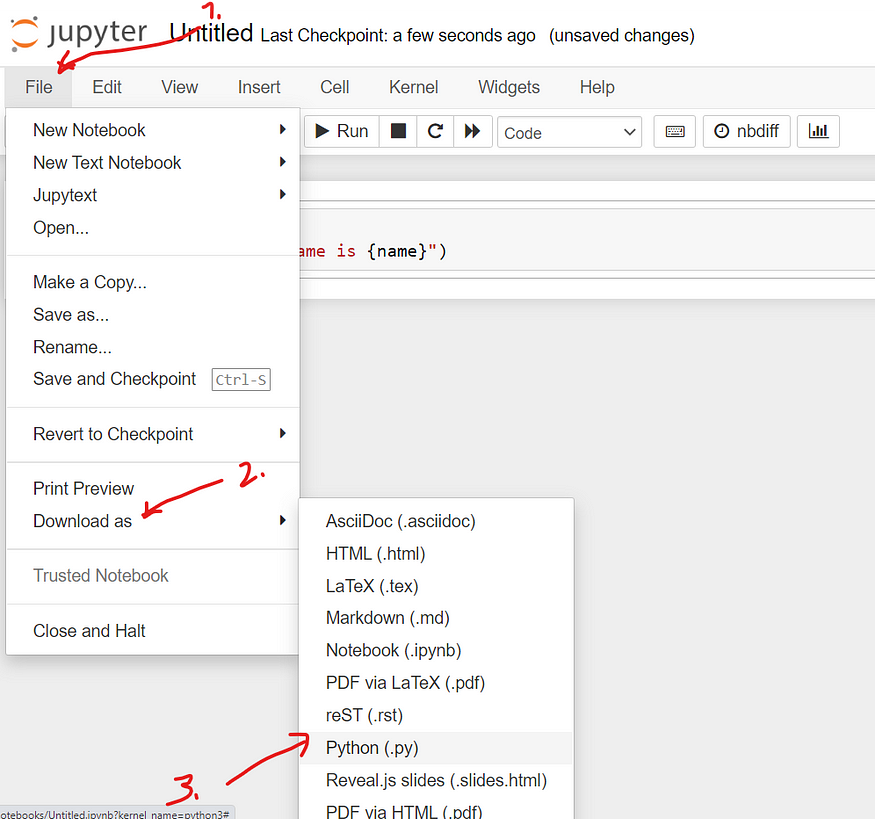
The file was downloaded into your default download folder rather than your working directory.
3. Create .py using magics
(1) %%writefile Magic
- Start Python coding with
%%writefile filename.py. - Create a
hello.pyfile, in the code cell in Jupyter notebook type
%%writefile hello.py
def hello(name):
print(f"Hello, {name}!")Then click ‘run’, the outcome is as follows:
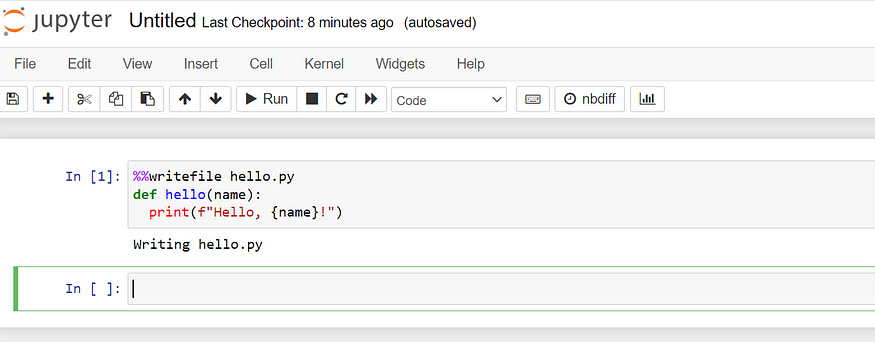
It outputs “writing hello.py”, which means the file was saved into your working directory.
This is the most convenient and flexible way to create .py file. We can transfer any notebook cell with Python code into a Python file by just adding%%writefile filename.py at the beginning of codes.
(2) %%file magic
%%file magic works similarly to %%writefile. Let’s create a “greeting.py” file in Jupyter notebook, for example, and type and run the following code in Jupyter notebook.
%%file greeting.py
def hello(fname,lname):
print(f"Hello, {fname} {lname}!")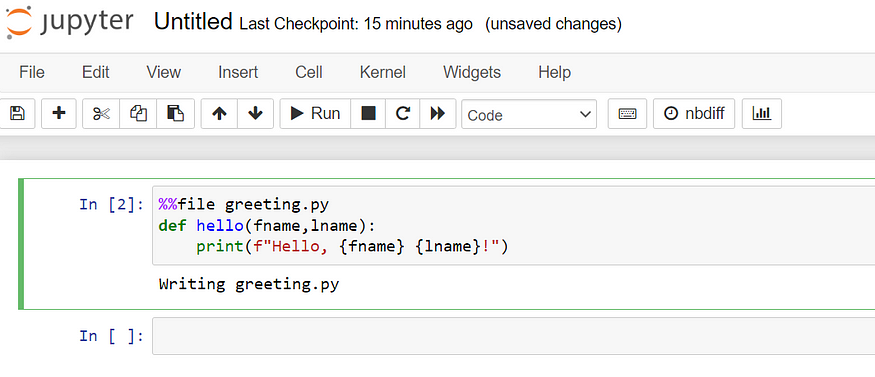
Summary:
This article introduces you 4 convenient methods to create Python (.py) extension files directly in Jupyter notebook app, including using built-in text editor, download Jupyter notebook as .py file, and using %%writefileand %%filemagics.
If you are interested in a detailed course on Jupyter notebook, you can visit the course: Practical Jupyter Notebook from Beginner to Expert.
